WordPress is used on more than 43% of all websites globally, and Australian not-for-profit websites are no exception. While one of WordPress’ main benefits is how easy it is to extend, WordPress itself comes with a number of features “out of the box” that not-for-profit organisations should ensure they are taking full advantage of.
1. “Pretty” Permalinks
We’ll start with a really easy one that you’re probably already using, though the name might not make a lot of sense without some explanation.
Permalinks refers to the structure of the URL for your posts and pages. When WordPress first came out, it used a simple example.com/?p=123 structure – which works, but is not very meaningful. Very early on support was added for “pretty” permalinks like example.com/my-great-post/, but they had to be manually switched on. The good news is that since WordPress 4.2 (released in 2015) all new WordPress installs have used the “pretty” permalinks by default (as long as your host supports the necessary underlying technology) so chances are they’re already enabled on your site.
However if your site was created prior to that, or was installed on a server that didn’t support them, you may still be using the “plain” permalinks. This not only looks ugly when someone visits your site, but also harms your search engine rankings as search engines consider the content of the URL itself when ranking a page, not just the text on the page. If your not-for-profit’s website is still using “plain” permalinks, we strongly recommend going to Settings -> Permalinks and switching to one of the “prettier” options.
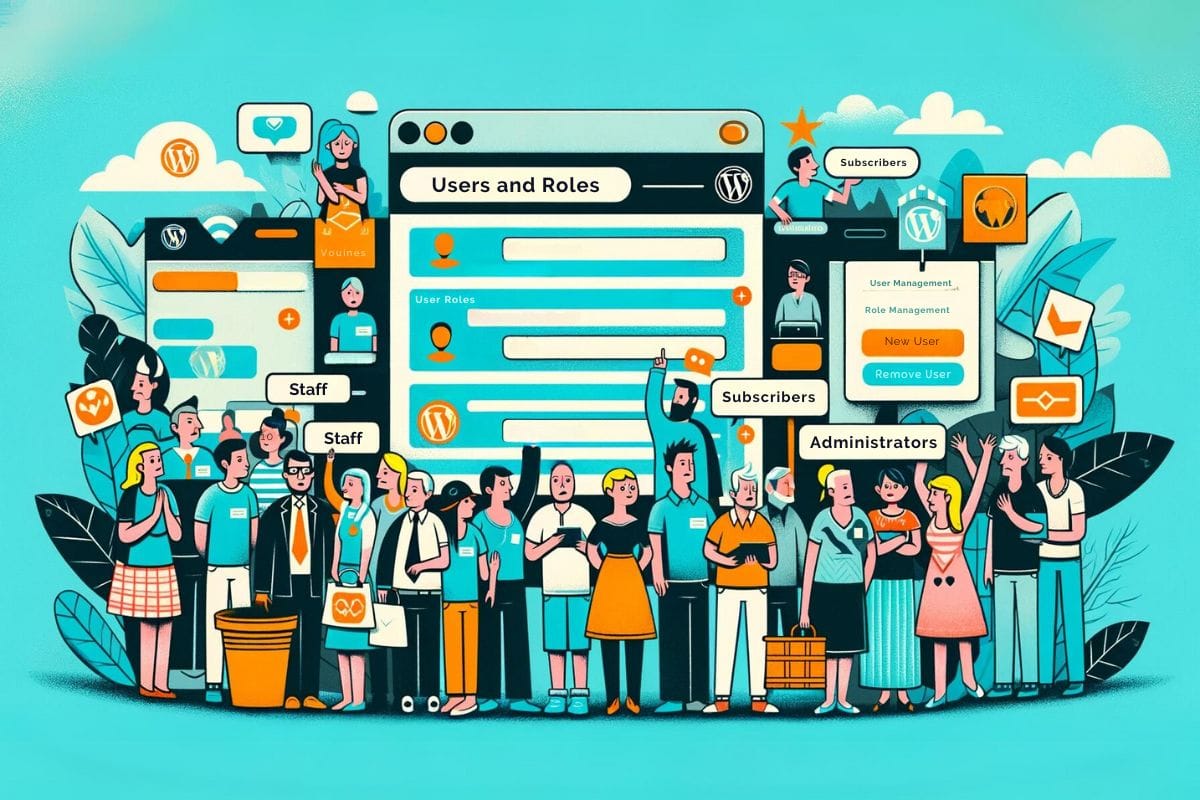
2. Users and Roles
WordPress allows you to set up as many different users as you want, each with their own unique username and password, and an assigned role which controls what they have access to. WordPress comes with a number of different roles built-in, with varying levels of capabilities – from “Subscribers” who can do little other than view content and update their own profile, up to “Administrators” who have complete control over every aspect of the site content and configuration.
We’ve seen a lot of not-for-profits though – especially smaller ones – share a single login across the organisation, generally with full administrative access. Anyone – whether they be staff, a volunteer, or an external third-party – who needs access to manage the site should have their own login, with only the necessary permissions to allow them to fulfil their responsibilities. This is vital from a security perspective, but also means that if someone leaves the organisation you can just disable their account rather than having to update the password and share that with everyone.
If the default roles don’t meet your needs, additional roles and capabilities can be added or customised through the use of plugins such as PublishPress Capabilities.

3. Block Editor
In WordPress 5.0 (released in December 2018), WordPress introduced a new “block” editor in place of the traditional “rich text” editor. Several years later opinions are still divided as to whether this was a good move, with a plugin to revert to the “classic” editor currently sitting at over 5 million active installs. However we believe that the block editor is a vast improvement over the classic editor and strongly encourage its use.
The block editor makes it far easier to achieve more complex layouts within the content of your pages than the classic editor, without the need for bloated “page builders” like Divi or Elementor. It also provides a much more accurate view of what the end result will look like on your site.
More recent enhancements to the block editor have made it even more powerful, with things like patterns and reusable blocks making it easy to repeat more complex page components across your site.
4. Site Health
WordPress 5.2 saw the addition of the Site Health feature. This is a tool which monitors your site and runs automated checks to see how it stacks up against a series of items, generally tagged as related to either Performance or Security.
While in our experience the tool tends to be a bit dramatic in some of its wording (items to address are either marked as “recommendations” or “critical” with nothing in between), it’s a quick and easy way to check for common misconfigurations or issues.
By default your WordPress dashboard will show a Site Health widget with a quick summary, while more details are available under Tools -> Site Health. We recommend talking to WordPress experts like Spark Web Solutions if your Site Health tool indicates any action is required.

5. Plugins
As we said at the beginning, one of WordPress’ biggest strengths is how easy it is to extend, and the primary mechanism for this is the plugin architecture. There are thousands of free plugins available for WordPress, so chances are if you can imagine it someone has already built it.
When selecting plugins for your site, it’s important to look at how recently they’ve been updated as sadly there are a large number of plugins which are no longer maintained by their authors. The number of active installs can sometimes also be an indication of the quality of a plugin, though there are plenty of high-quality niche plugins with only a small number of installs.
If you can’t find a plugin that quite meets your requirements then we’d love to hear from you – we love building custom bespoke plugins to meet unusual needs.
Are you using these WordPress features on your site? Are there other features you think we’ve missed? We’d love to hear your thoughts.
